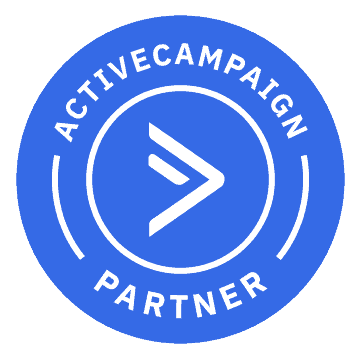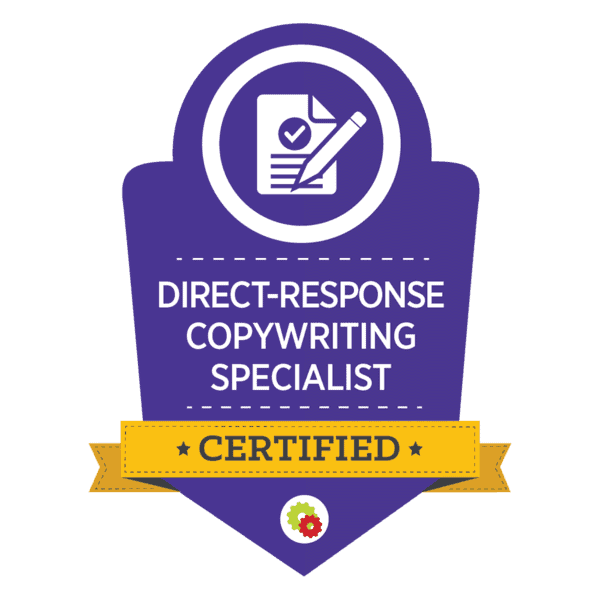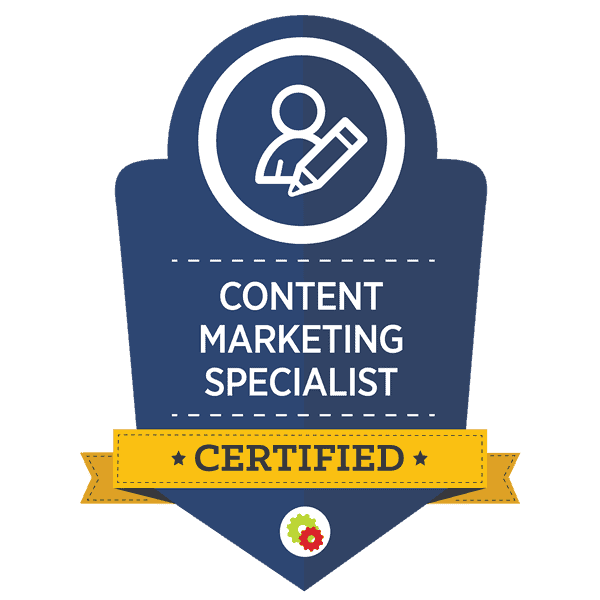If you own a Google My Business (GMB) account and want to add another user, either as an owner or as a manager, then you can follow the steps outlined below, which will allow you to give access without compromising your personal details or account information.
In GMB, there are three different kinds of users. However, only users designated as owners will be able to add or remove other users. Also, keep in mind that for the time being, it’s not possible to designate Google Groups as managers (or owners) within a Google My Business listing, but this may change in the future.
The Three Types of Users in Google My Business
When assigning new users within GMB, you’ll be able to designate the user with one of three user types. The three types are Owners, Managers, and Site Managers. Let’s go over each type now and see what the differences are between them.
Owners
Owners have the most authority within the GMB dashboard. For each GMB account, there can only be one primary owner, but the primary owner can add as many other owners as they would like.
Both the primary owner and normal owners can accept updates from Google, add, change and edit business information, create new posts to the GMB account, review and respond to Google reviews, and perform some other administrative tasks.
Also, both the primary owner and subsidiary owners can add and remove other users. However, the primary owner cannot remove themselves until they have transferred primary ownership to someone else.
Managers
Managers can do many of the same things as owners, but they aren’t able to add or remove users, nor can they remove listings. Other than that, a manager is able to do almost everything else that an owner can do, making this a great role to designate to people who look after your site, such as digital marketing agencies, admins, and so on.
Site Managers
Site Managers aren’t able to do nearly as much as owners or managers, but they can still take care of some very important tasks on behalf of the business, such as downloading insights and statistics, reading and responding to Google reviews, creating new posts, publishing posts, and editing of some sections of the business profile.
How to Add Users to a Google My Business Listing
Depending on whether you are using a computer or mobile device, the process of adding a new user or changing user designations within your Google My Business account is fairly simple and straightforward.
Adding New GMB Users on a Computer
If you’re using a computer, then you need to sign in to your GMB account, select your location and navigate to the users’ tab. Next, you’ll click on “add new users,” which you’ll find in the top right-hand corner of the dashboard.
The next step is to add the email address of the person you’re trying to add. Keep in mind that if you’re trying to add an agency, you’ll need to provide their unique location ID, so be sure to ask them for it in advance.
Once you’ve entered their information, you’ll be prompted to designate a user role. This is when you’ll assign them as either an owner, a manager or a site manager. If you are the primary owner, then don’t worry; you can also change their designation at a later date if you need to.
The final step in the process is to click “Invite,” and they will be sent a link to activate their user account, which will then grant them immediate access to your GMB listing with all of the authority granted based on whichever user type you designated for them.
Adding New GMB Users on a Smartphone, Tablet, or other Mobile Device
To add a new user on a mobile device the process is very similar to adding users on a computer. Here’s how to do it.
First, you’ll need to sign in to your GMB account from your device. Next, you’ll need to click “More” and then “Manage Users.” Now click the “+” icon in the top right corner of your GMB dashboard.
Again, just like you would do on a computer, you need to enter their email address as well as their unique location ID if the user that you’re trying to add has an agency account.
The next step is to designate a user type for the person you’re adding, so select either the owner, manager, or site manager setting, depending on the persons’ role, and then you’ll be prompted to confirm their email address again. Once their email has been confirmed, click “Send” to send them an invitation.
Your mobile device will now display a list of all current users and pending users for your review. Once the person accepts the invitation, they will be granted immediate access with all of the privileges associated with the user type you designated for them. You will also receive an email notification once they accept the invitation.
Summary
Adding new users to your Google My Business account is a very easy and straightforward process. There are three different user types you can assign, owners who have the most authority, managers who are similar to owners, and site managers who are somewhat restricted in what they can do. By following the steps outlined above, you’ll be able to add new users from your computer or any modern mobile device.